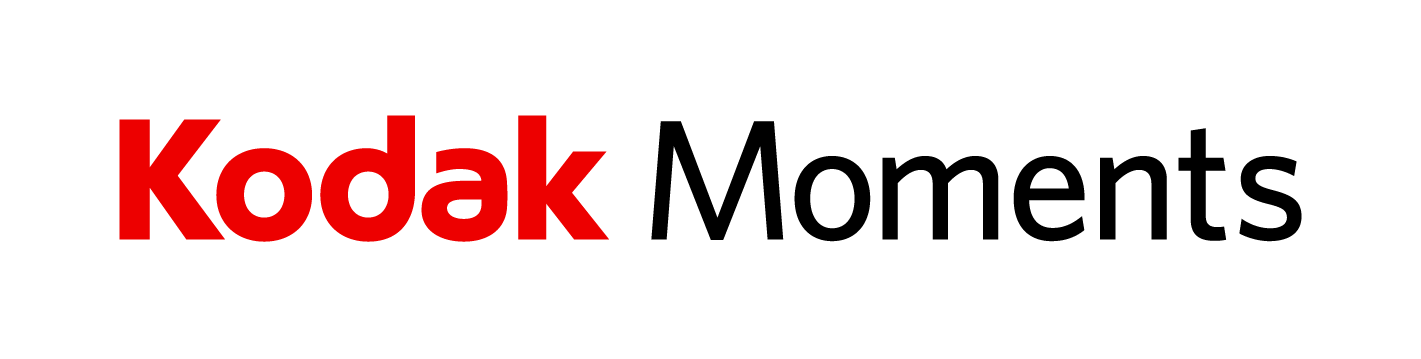- Print your pictures on the KODAK Picture Kiosk or the My KODAK MOMENTS App
- Select a photo for a state or country
- Use one map for a cutting template and one for the display. Cut the state or country out of map #1
- Use that cut-out as a template to cut the photo to the shape of the state or country
- Glue the photo to the state or country spot on map #2Tip: Be sure to print photos large enough to fit the state or country you intend to cover. Time to complete depends on how many states or countries you have traveled to.
- Print your pictures on the KODAK Picture Kiosk or the My KODAK MOMENTS App
- Draw a shape onto the mat or use a template
- Cut the shape out with the utility knife
- Add the mat and photo to the frame.
 Tip: Consider the subject matter of your photo when choosing the size and shape for the mat so the important parts of the photo show through.
Tip: Consider the subject matter of your photo when choosing the size and shape for the mat so the important parts of the photo show through.
- Print your picture on the KODAK Picture Kiosk or the My KODAK MOMENTS App
- Open up the frame and glue the photos in an arrangement to the back photo mat
- Glue your postcard with the message facing up to the center of the photo arrangement
- Place mat with photos and postcard back into the frameTip: Be sure to write a colorful description of your vacation on your postcard to add interest to the display.
- Print your picture on the KODAK Picture Kiosk or the My KODAK MOMENTS App
- Hang the map on the wall and arrange the photos around the edge of the map
- Pin one end of a piece of string to the edge of a photo and the other end to the location on the map where the photo was taken
- Print your picture on the KODAK Picture Kiosk or the My KODAK MOMENTS App
- Pop the lenses out of the sunglasses
- Trace the shape of each lens onto a photo
- Cut out each photo and replace the lens spot in the sunglasses
- You may have to trim the photo to fit the spot
- If necessary, add a dab of glue to the back of the photo along the edge to hold it in placeTip: Consider the size of the sunglass lenses when printing your photo. If you need smaller photos try mini-prints at the KODAK Picture Kiosk.
- Print your picture on the KODAK Picture Kiosk or the My KODAK MOMENTS App
- Trace the shape of the lid onto the photo and cut it out
- If using a regular lid, glue the photo to the lid
- If using a canning ring and lid just place the photo between the lid and ring before screwing the band on
- Add sand to the jar and add the lid
- Print your pictures on the KODAK Picture Kiosk or the My KODAK MOMENTS App
- Mount the photos onto the wood tags
- Add objects to the jar
- Tie string to the wood tags and tape the string to the inside of the lid so the tags hang down into the jar
- Print your pictures on the KODAK Picture Kiosk or the My KODAK MOMENTS App – taking into account the size of your letter template/stencil
- Use letter templates or stencils to trace a letter onto each photo
- Use scissors or utility knife to cut out the letters from the photos
- Mount each photo letter onto the mat with glue to spell out the vacation location
- Add souvenirs and mementos to the shadow box and then place the mat with photos behind them before replacing the back of the shadowbox.Tip: It may take a few tries to get all of the items arranged just the way you like them.
- Print your picture on the KODAK Picture Kiosk or the My KODAK MOMENTS App
- Starting with the largest coins hot glue them around the face of the frameTip: Try to use coins of the same thickness
- Hot glue smaller coins at the intersection of the larger coins
- Insert photo
- Print your picture on the KODAK Picture Kiosk or with the My KODAK MOMENTS App.
- Punch a hole in the photo and tie it with the message tag to the sand pail with twine or string.